MDMA - a Mobile Data Monitoring Application
===========================================
Download the current version or the previous version.
View documentation and compatibility matrix of the current version.
View screenshots of the program running in XP and Vista.
Download the Huawei E620, E220, E272, et al driver-only package (version 3.09.00.00,
includes Win2K, WinXP, Vista and Win7 drivers).
Before running MDMA make sure you have no other applications or dashboards open
that might be using your data device's communications port.
Many dashboard applications drop the connection when you close them;
you can use Ctrl-Alt-Del to pop up the Windows Task Manager,
select the dashboard application and click on the End Task button,
and your internet connection will remain open.
When you are finished with MDMA you can close it without dropping your connection
and open your dashboard again.
Doing this will keep your data counters running.
You can use your dashboard application or MDMA to keep track of your usage,
but not both.
Be sure to disconnect your internet connection from the program in which you wish to track your usage.
Most dashboard applications use the autorun mechanism to start their dashboard when the modem is inserted,
to temporarily stop this behaviour, hold the Shift key down while inserting the modem.
For a more permanent fix, you can disable autorun in your registry
or prevent the emulated CD-ROM from being assigned a drive letter in Disk Management.
Additionally, some recent dashboards also install a service that starts their dashboard,
simply disable thse services to prevent his behaviour. Service names to look out for are 'DCservice.exe',
'Vodafone Mobile Broadband Service' and 'UI Assistant Service'.
Command line options
====================
/? - Displays command line help
/port:COM<x> - Bypass the automatic detection of the data device and use the specified port
/commandset:<command set> - You can specify whether to use the Huawei, Option or Novatel set of commands.
You can only use this option if the port has already been specified.
If /commandset is not specified, only standard commands are used.
/hexprofiles - Displays assigned profile uplink and downlink values in raw hexadecimal format (for debugging).
/sessionlog - Keeps a log of data used per session in
"\Documents and Settings\All Users\Application Data\MDMA" (Win2K/XP) or "\AppData\MDMA" (Vista).
/nopollcid - Disable Cell ID polling.
/u2diag:<x> - Send ^U2DIAG command to control device's emulated CD-ROM
and Micro-SD card (Huawei only).
values of <x> for most devices:
0: disable CD-ROM and Micro-SD
1: enable CD-ROM only
255: enable CD-ROM and Micro-SD
256: enable Micro-SD only
/ussdcode:<dcs> - Set the USSD data coding scheme: Auto (default), ASCII or PDU.
The Huawei E160 is the only device known to require PDU mode so far.
In Auto mode, MDMA will first try sending in ASCII mode and then switch to PDU mode.
/unlock:<code> - Send 6 or 8-digit network operator unlock code (Huawei only).
/opselauto - Enable automatic network operator selection and registration.
Useful if device was set to manual operator selection by another dashboard.


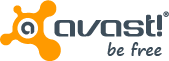

Tidak ada komentar:
Posting Komentar